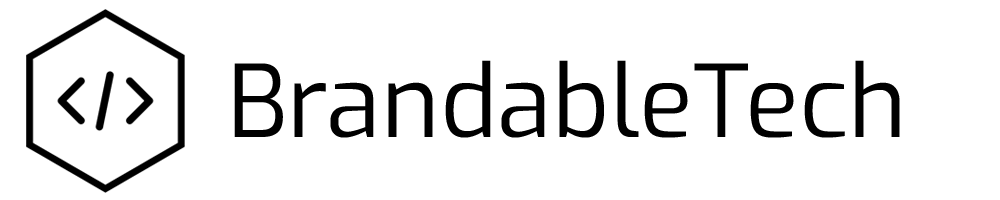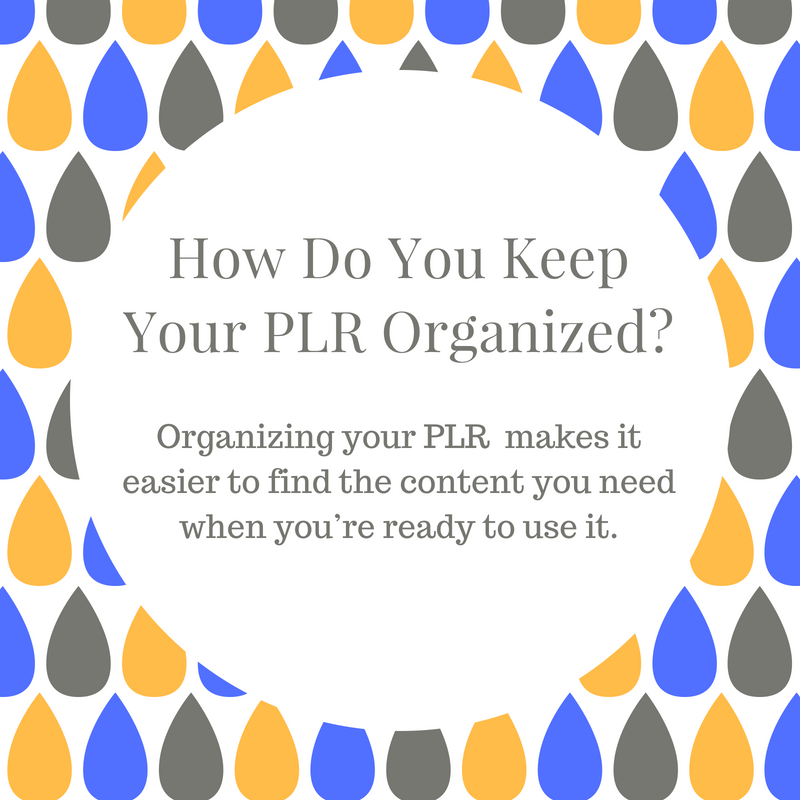0
What do you do after you buy new PLR? Download it and forgot all about it? I have been guilty of this way too many times.
Immediately after purchasing new PLR you should review the content. Check out the any articles, reports, blog posts, worksheets/workbooks, videos, and graphics included. You can delete anything you don’t think you will use or move them to another location, which is what I do. I personally can’t bring myself to delete any PLR I buy.
For instance, if you buy a large package and you don’t like the graphics that came with it, delete or move the graphics and simply keep what you know you’ll use.
After you’ve reviewed the product, create a special folder on your device of choice for PLR content. I use a USB hard drive but I know people who store their PLR on Dropbox, Google Drive, and on their computer or laptop. Store all of your purchases in this place so you can find the content you need at a glance.
If you buy a lot of PLR content, you can create subfolders by category. For example, you might teach others about running an online business and like to use PLR. You might name that subfolder ‘Online Business’. If you have a lot of PLR, you can add more categories to your subfolder. That might look something like this:
- PLR Content > Online Business > Marketing
- PLR Content > Online Business > Tech
- PLR Content > Online Business > Content Creation
Another way to organize your PLR is by seller. Such as:
If you have a lot of PLR or have plans to grow your PLR stash,organizing by PLR seller can quickly get confusing. So, try to sort your content by category if possible. It’s easier to find the content you need when you’re ready to use it.